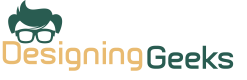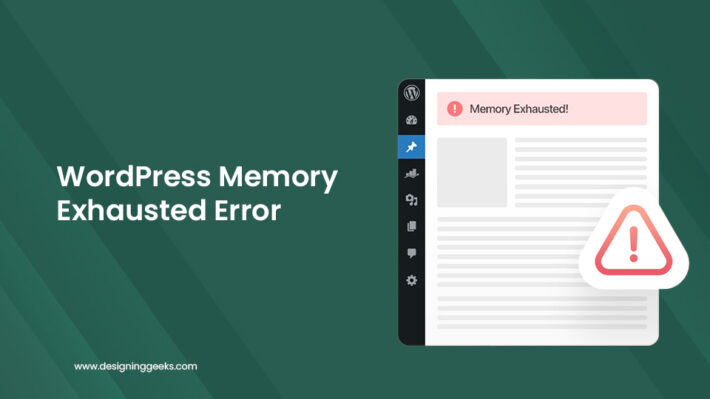Error Establishing A Database Connection How to Fix
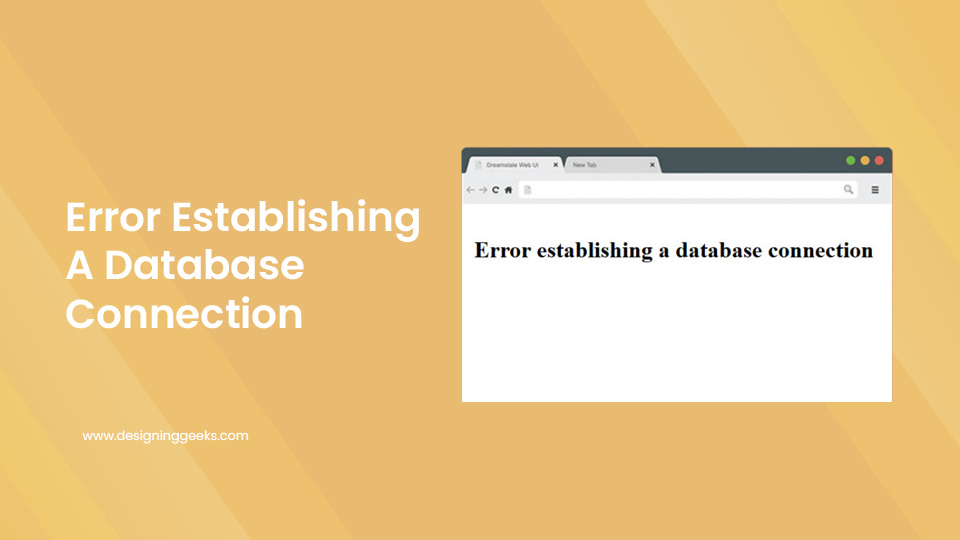
Error Establishing A Database Connection How to Fix
Error Establishing a Database Connection” is a common yet serious issue in WordPress, which prevents your website from connecting to its database. The error occurs when WordPress is unable to retrieve the necessary data (posts, pages, users, settings, etc.) stored in the MySQL database. As a result, your website becomes inaccessible, showing this error instead of the expected content. This problem can be alarming for site owners as it leads to downtime, potentially harming SEO rankings and visitor experience.
Common causes include:
- Incorrect database credentials (username, password, database name, host).
- A corrupted WordPress database.
- MySQL database server downtime or issues.
- Corrupted WordPress core files.
- Overloaded server resources.
How to Fix “Error Establishing a Database Connection” in WordPress
To resolve this issue, follow these solutions step by step:
1. Check and Correct Database Credentials
- Access your WordPress files via FTP or cPanel.
- Open the
wp-config.phpfile located in the root directory. - Verify the accuracy of the following database credentials:
- Make sure the database name, username, password, and host details are correct based on your hosting provider’s information.
2. Repair the WordPress Database
- Open
wp-config.phpand add this line: - Visit
yoursite.com/wp-admin/maint/repair.phpand choose Repair Database. - Remove the added line from
wp-config.phpafter the repair is done.
3. Check the Database Server
- Contact your hosting provider to check if the MySQL server is down.
- Alternatively, create a simple PHP test file to check the database connection and ensure the server is running properly.
4. Restore a Backup
- If your site worked fine before, restoring a previous backup (via your hosting provider or a backup plugin) may resolve the issue.
5. Reinstall or Update WordPress Core Files
- Download a fresh copy of WordPress from WordPress.org.
- Upload the core files via FTP (except
wp-config.phpand thewp-contentfolder) to replace potentially corrupted files.
6. Contact Your Hosting Provider
- If none of the above fixes work, the issue may be server-related. Reach out to your hosting provider for further assistance.
By following these steps, you can troubleshoot and resolve the Error Establishing a Database Connection, restoring your website’s functionality.